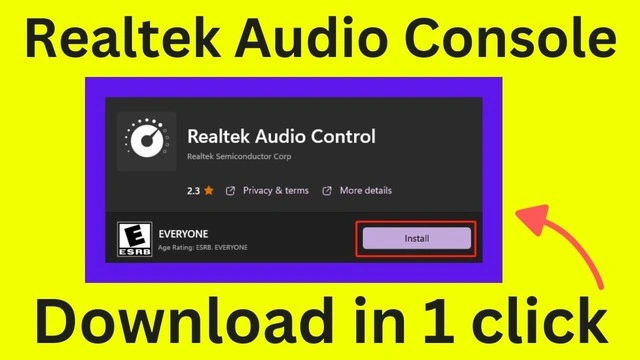
Realtek Audio Console Download for Windows 11/10
In this article, I'm going to show you how to download Realtek Audio Console for Windows 11/10 computer.
First, I'll talk about the issue that I faced suddenly and then I'll show you the methods to install Realtek audio console.
Frustrating Story
I wanted to record a video for my YouTube channel, so I started my PC.
And as usual, I expected that Windows would pop up the Realtek audio console for me the moment I connect my headphones.
But unfortunately, it didn't happen.
I thought it was just a Windows Glitch, so I searched for the Realtek audio console in the windows search bar.
But there also nothing popped up.
So, the last option was to manually check for that software whether it is still in The Windows system or not.
Hence, I opened all the apps and software list and searched everywhere for the Realtek audio console and as I expected it wasn't there.
That means this application was not available in my PC.
I didn't know why and how it happened so then I searched over the internet to bring back the Realtek audio console in Windows 11/10.
I watched many YouTube tutorials and read many blog posts, but everyone was saying that you just need to install the Realtek driver, and you will have your software.
But frankly speaking, that didn't work for me, so I decided to go through a trial-and-error method.
And finally, I found the most useful and the only working method.
I already knew how to download Realtek audio console, so I just installed it with 1 click.
I'll also show you the most genuine ways to install the software.
So, let's see every step-in detail.
Table of Contents
- Frustrating Story
- What is Realtek Audio Console?
- Realtek Audio Console for Windows 10/11
- Download Realtek Audio Console (Methods)
- How to open realtek audio console?
- FAQ
- Summary
What is Realtek Audio Console?
Realtek Audio Console is a software application to enhance the windows audio system and it is made by Realtek Semiconductor Corp.
You can easily manage inputs and outputs of your audio system in windows PC using this Realtek audio console software.
In most cases, windows download and installs the Realtek audio console automatically through its updates.
It installs the stock Realtek audio driver that comes with this software by default.
But if you don't have this in your computer then don't worry about it.
Because you can download and install Realtek Audio Console in windows 11/10 computers from the Realtek's official website.
So, let's see steps to download and install Realtek audio console in windows computer.
Realtek Audio Console for Windows 10/11

Realtek Audio Console for windows 10/11 is a software or program designed by Realtek semiconductior corp.
If you noticed it, most of the windows versions have realtek audio driver installed into their system.
Since realtek and microsoft made a lifetime deal together, you will see realtek drivers in the newer versions of windows too.
Realtek audio driver is a system component used to function your audio system in the windows. It actually enhances your default audio system.
Realtek Audio Console is an application or software which actually used for tweaking your system audio. It’s a very simple program to be honest but it does the job for normal users like me.
It definitely helps you to fine tune your default audio system whether it’s a mic, speaker or any other audio input device, it will show up in the audio console.
I personally use it for the microphone to make the sound clear and also for the headphone which give good sound output.
So if you don’t have this realtek audio console in windows 10/11 computer then you can download and install it.
You will be using realtek audio console download link if you already have the audio driver.
Read further for more information.
Check if Realtek Audio Console is already installed or not.
A lot of people get confused since this program is not directly listed in their start menu or on the desktop.
But that does not mean it’s not there.
If you have realtek audio driver then the there is a high chance that your PC has already installed realtek audio console too.
But you don’t exactly know where it is located, right?
So there are two possible locations for this software to locate.
System tray is the obvious location to check for the realtek audio console.
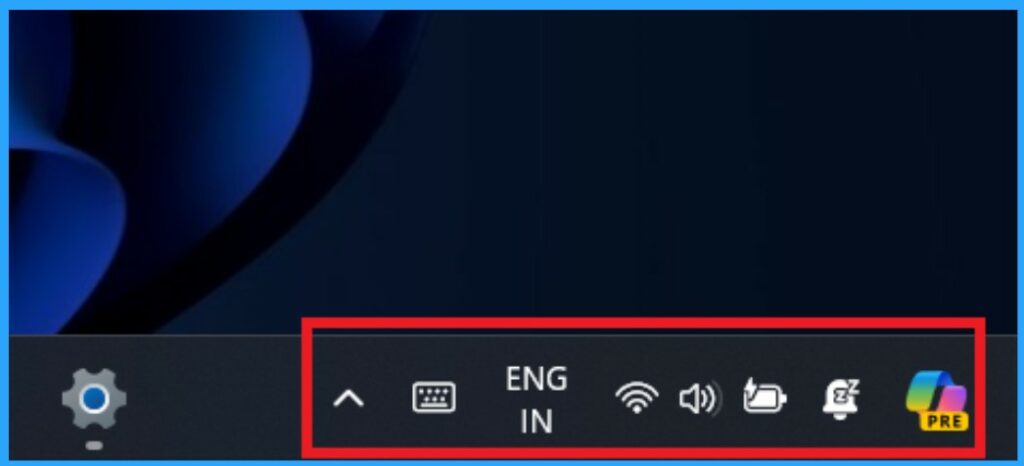
You can open control panel by searching in the windows search. Then again in the control panel search box type “realtek audio”. If you have it installed already then it will show up in the searches. If you don’t have it then it won’t show anything.
Alternatively, you can switch to large or small icons and it will show all the “go to programs and locations”.

If you don't find it in your system anywhere then you can proceed further.
Download Realtek Audio Console (Methods)
I am going to list here the most useful working methods that I found, and I personally tested all of these so you can follow them easily.
If you want to watch the video about the most successful methods to bring back the Realtek audio console, then here it is.
Video guide: Realtek Audio Console Download for windows 11/10
Now let's the methods and steps to download and install Realtek audio console in windows 11/10.
Important Note: You must have Realtek Audio Driver installed in your system.
1. Install Realtek Audio Console through windows update
Yes, you read it right.
Many people just don't understand that windows updates are actually important and good for your computer.
It updates your computer's various programs and tools.
And if you have installed Realtek audio drivers then windows updates will definitely download and install Realtek audio console on your windows 11-10 PC.
Steps:
- Go to windows search box
- Type "check for updates" and then open it
- Now click on the check for updates button.
- Go to advanced options > additional options > optional updates
- Here, you're most likely to find Realtek audio drivers update.
That's it.
As I said earlier, windows updates install drivers and other programs as well according to your version and architecture.
So just update your windows and see if it works or not.
2. Update your audio drivers from device manager
It's very common to update your audio drivers through device manager.
And it really installs Realtek audio console through the updates.
Just click on the start button and go to device manager.
Find the sound, video, game controllers' option.
Now here you will see Realtek audio driver.
Right click on the driver and click update driver.
And then search automatically for drivers.
Windows will search online for the most stable version that is compatible with your computer.
It will automatically download and install the driver along with the Realtek audio console.
3. Install the latest Realtek PC audio codecs
You just need to download the latest Realtek drivers from the official website.
But the problem with the main website is that their servers are super slow.
So I found one website which is similar to the main website.
Now just download the right version of the Realtek audio driver according to your PC architecture whether it is 32bit or 64bit.
Install the setup and then restart your PC.
That's it.
It will install the audio driver along with Realtek audio console on Windows 10 PC.
And of course, this Realtek audio console works for windows 11 as well.
4. Download Realtek audio console from Microsoft store
This is the only method that worked for me, and I really like this method. It's like installing an app on Android.
But instead of Android, we are going to install Realtek audio console In Windows 11/10 from the Microsoft store.
Yes, I'll give you Realtek audio console download link from Microsoft store.
If you just go to the Microsoft store and search for this application, you won't see it in the list.
Because this is by default hidden from the Microsoft store search and it will only pop up when you have a compatible Realtek audio driver installed in your system.
Realtek Audio Console Download Link
This was the scenario in Windows 11/10, at least for my PC.
Anyway, let's just see how you can install the Realtek audio console in one click.
You need to go to the link given here. It's actually the Microsoft store link for the Realtek audio console.
Just click on the above link, then install the application in your system and restart your PC, and then you will have this application in your system.
Too easy, isn't it?
This method is using Realtek audio console Microsoft store download.
5. Reinstall the audio driver and update to the latest one
If you have any problem with Realtek audio drivers, then you can just reinstall the audio driver.
- Go to device manager
- Search for the audio driver
- Right-click on the driver and select the uninstall device.
- Restart your PC
- Again, update that driver
That's it, after restarting your PC, Windows will automatically reinstall the audio driver.
And then you need to update it again so that you can have the Realtek driver installed in your windows system.
Because in the end, the audio driver will install the Realtek audio console for windows 11/10.
6. Use third party software
If you are struggling to update your audio driver or any other driver in your Windows system then you can use third-party software.
The software which can be used to update the drivers is called the driver update tool.
You can update all drivers at once without having to download and install one by one using any driver update tool.
There are many driver update tools available but almost all of them are paid.
And those free software programs are nothing but a waste of time.
Because they will update just one or two drivers and again ask you to pay for their software.
But don't worry, I am here to help you without costing a single penny.
Just watch the above video and you're good to go. You'll be able to install drivers for free.
How to open realtek audio console?
So you have used realtek audio console download link, you installed the driver along with the software and now you want to open it.
Well, this is very easy actually.
Remember the locations we talked about earlier where we could find this program?
Yes, from there you can easily open realtek audio console.
But hey once you open it then I suggest you to pin this app to the taskbar so that you don’t have to look around for it again and again. It will be pinned at the taskbar forever unless you delete it.
You can open realtek audio console by searching directly in the windows search bar, going to the control panel and in the system tray too.
Also, if you connect any audio device then realtek audio console will give you a notification.
It’s a really handy feature.
How to use and configure realtek audio console?
First of all, don’t get confused if you see look of your software different than you usually see.
The interface is different for different version of motherboards like amd, intel, etc.
The UI comes with my PC may or may not be same for you. So keep that in mind and don’t get confused.
It’s just a different look, the software is still the same for every PC.
And talking about how to configure or use it? Well, it is upto you to be honest.
I mean, if you don’t use any recording device then you don’t have to worry about the mic configs.
But I use it so it is important for me.
You can watch this video for quick overview of realtek audio console.
This just shows some basic feature of the app nothing else.
You should just try it yourself and look around the software. In this way, you will know and explore this software way better than just watching the video.
You can fine tune your outupt audio manually for the crystal clear sound or just use predefined profiles from the application like jazz, pop, etc.
Just explore this software on your own.
FAQ
- Is Realtek Audio Console available for separate download?
- No, Realtek Audio Console is not available for separate download. It comes bundled with the Realtek audio driver package. But you can realtek audio console download link which is hidden in the ms store.
- How can I check if Realtek Audio Console is already installed on my Windows 10/11 computer?
- You can check for Realtek Audio Console in the system tray or use the control panel. Search for “Realtek Audio” in the control panel search box, or switch to large/small icons to find programs and locations.
- Where can I download Realtek Audio Console for Windows 10/11?
- You can download Realtek Audio Console by following the video guide provided in the post. The download is included in the Realtek audio driver package, available on the official Realtek website or alternative sites mentioned in the post.
- How do I install Realtek Audio Console?
- To install Realtek Audio Console, first, download the Realtek audio driver using the provided link. Extract the package, locate the setup.exe file, run it as administrator, and follow the on-screen instructions. Restart your PC after installation. If you already have the driver then you can use realtek audio console download link from the microsoft store.
- How do I open and use Realtek Audio Console after installation?
- You can open Realtek Audio Console by searching directly in the Windows search bar, accessing it through the control panel, or finding it in the system tray. Once opened, consider pinning it to the taskbar for easy access. Explore the software interface to configure audio settings according to your preferences.
Summary
You need to download Realtek audio console in windows 11/10 and then it will work if it's not working with the driver.
Just follow all the above methods correctly and you can install Realtek audio console in windows 11/10 properly without any issues.
I can assure you that you will have the Realtek audio console downloaded in your Windows system.
I have tested all the above methods and that's why I am saying this.
If this works for you then save this article and share it with your friends so that they and you too, won't face any problems in the future.
So just save this Realtek Audio Console Download for Windows 11/10 post for the future reference.
