In this post, I’m going to show you how to fix windows re image was not found in windows 11.
This post will automatically fix the following problems:
-reagentc.exe the windows re image was not found
-reagentc /enable not working
-could not find the recovery environment
We’ll see everything related to these three problems from what are they to how to fix them.
And don’t skip the steps otherwise you might not be able to fix windows re image was not found problem.
Let’s start our guide.
Table of Contents
The Error: Windows re image was not found in windows 11/10
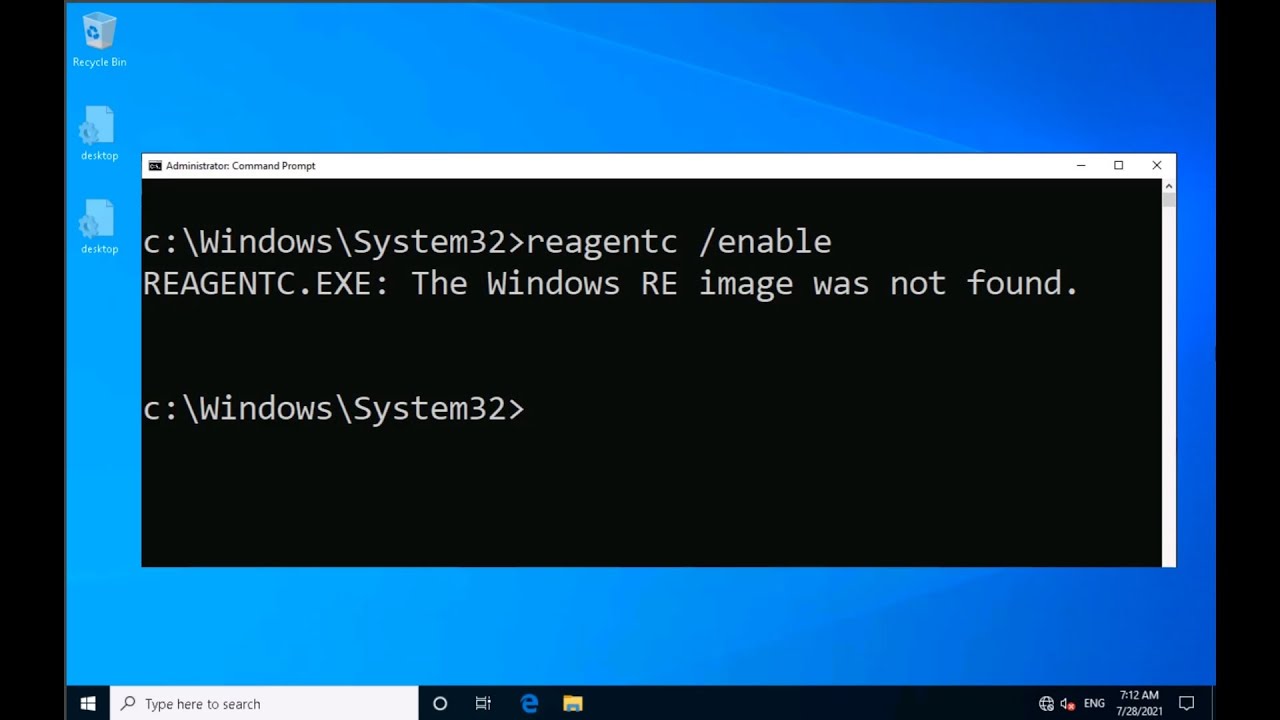
This happens when you try to run a cmd commands related to reagentc.exe and sometimes windows RE image.
Whenever you try to reset your PC, you will get this error “could not find the recovery environment” in windows 10/11.
Then while fixing this issue, you will get our main problem which is the windows RE image was not found.
My PC was running slow and having some errors so I decided to reset my Windows 11 PC.
But when I was resetting my PC I got this error: could not find the recovery environment insert your windows installation or recovery media.
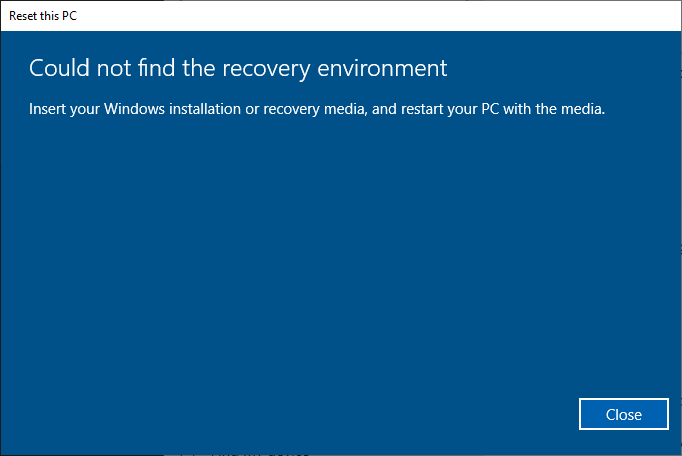
I really didn’t know what just happened here. Because I didn’t do anything stupid to windows for getting this type of error.
So I just checked online and on YouTube too. But they were just saying that you just need to fix system errors and scan your PC using antivirus.
Saying something like this is so stupid. I mean it’s a Windows reset error and they are saying that you just need to scan your PC for viruses.
There might be a chance of viruses doing this kind of system errors. I’m not completely denying it, but casually saying you just need to scan your PC for Windows error is so questionable.
Anyway, after spending almost half an hour, I found the correct method to fix “Could not find the recovery environment on Windows 11 PC”.
There are mainly two causes behind this issue:
1. winRE is disabled
2. winRE is not found
But don’t worry my friends, I have some 100% working methods.
Yes, you will know how to fix windows re image was not found or could not find recovery environment in windows 11 after reading this post.
I will show you the easiest methods through which you can fix this windows 11 reset error.
Quick fixes for Reagentc.exe Windows re image was not found.
“Windows RE image was not found” error may occur if the Windows RE (Recovery Environment) image is missing or corrupt. This happens in case of reagentc /enable not working. To fix this issue, you can try the following steps:
1. Use the Windows installation media: If you have a Windows installation media, such as a USB drive or DVD, you can use it to repair the Windows RE image. Boot from the installation media and choose the “Repair your computer” option. Then select “Troubleshoot,” “Advanced options,” and “Command Prompt.”
2. Rebuild the BCD (Boot Configuration Data) store: In the Command Prompt, you can run the following commands to rebuild the BCD store:
bootrec /fixmbr
bootrec /fixboot
bootrec /scanos
bootrec /rebuildbcd
3. Restore the Windows RE image from a backup: If you have a backup of the Windows RE image, you can restore it to fix the issue.
4. Perform a fresh installation of Windows: If the above steps do not resolve the issue, you may need to perform a fresh installation of Windows to restore the Windows RE image.
Note: Before trying the above steps, it is recommended to backup your important data.
These are just Quick fixes for those who have knowledge of windows computer in deep. But for those who don’t know how to fix windows re image was not found in Windows 11/10, read the following methods in detail.
How to fix windows re image was not found?
Method 1: Enable WinRE
The main cause is Windows re image was not found in Windows 11. So, we’ll try to fix it first.
Here you need to open CMD as an administrator.
After that, you need to put the following command:
reagentc /info
You will see the winRE status.
If it is disabled, you just need to enable it, that’s it.
To enable the winRE, you need to put the following command. Into the CMD.:
reagentc /enable
You will see the successful message.
Now go to your Windows 11 reset options and see if it is working or not.
And 90% of the time this method works.
If you see any error message something like this: “windows re image was not found”
Then you need to go to method 2 to fix this problem.
Method 2: Fix reagentc /enable not working
If you get any error like this reagentc.exe the windows re image was not found that means Reagentc /enable is not working for your PC.
You have to fix reagentc.exe the windows re image was not found issue by setting WinRE.
Watch method 2 of the above video to fix this error: Windows re image was not found.
CMD commands:
bcdedit /enum all
bcdedit /set {current} recoverysequence {GUID}
After applying method 2, try to reset your PC and see if it is working or not.
And I’m sure it will definitely work. Because this is the easiest method that I found on the Internet after searching for a couple of hours.
If you are still facing Windows 11 reset error or this “could not find recovery environment” error then the last option you can do is re-install Windows 11 manually.
See Method 3.
Method 3: Install Windows directly
You can fix Windows re image was not found in Windows 11 by reinstalling windows 11.
As I said earlier, this will automatically fix reagentc.exe the windows re image was not found windows 10/11 issue.
Here you need to download one tool called the media creation tool.
It’s a tool from Microsoft officially to install or upgrade to Windows 11.
Again, you can watch the above video, to know how to use the media creation tool.
If you’re facing windows update problems, you can also fix them using this method.
Here are the simple steps on how to use it:
1. Download this tool
2. Run the setup
3. Go through instructions
4. Select ‘Upgrade this PC’
5. Install Windows
This will download and install the latest setup of windows 11 from the Microsft server.
Also, it will set all the windows 11 settings to default in order to reset your currently installed settings in windows 11.
You just need to wait till it completes the process of reinstallation and it’s an automatic process so don’t worry about it.
That’s it.
The above three are the most common methods that I found on the internet to fix could not find the recovery environment in windows 11.
But here are some of the working methods that I found on Microsoft and other windows troubleshooting sites.
4. Fix Winre.wim corrupted or missing
This Windows re image was not found in Windows 11 error might occur due to missing or corrupted winRE file. So let’s see how to fix it.
Just open the CMD as an administrator and run this command:reagentc /setreimage /path C:\Recovery\WindowsRE
IT will set the default for this Winre.wim automatically.
Now again type this reagentc /info in the CMD to check the winre path.And if it shows the Windows RE location then it’s better to assume that our problem has been solved and you can proceed to reset your PC.
5. Create a recovery drive and use it to reset
Well, this is nothing but a bootable drive method to fix windows re image was not found in Windows 11.
You can use pendrive to create this recovery drive. It will just backup your system files to that drive and then you can use it to reset your PC or repair it using advanced options.
Just type create a recovery drive and you will see that option in the search box.
Open it and follow the instructions given on the screen and it will create that drive easily.
Read this guide to know exactly how to do it.
It’s easy actually.
6. System Restore
If you can’t reset your PC try restoring using the system restore to revert back to the safest point from the previously created points.
Obviously, it won’t reset your PC because it will just revert back to the safest point possible to restore the system.
If you or any program have accidentally deleted or corrupted that windows RE location then it may solve it by setting the default path and reverting the system to the clean system files.
7. Bootable Drive
You can use bootable drive to reinstall or reset your windows system.
For this, you need to download windows 10 ISO file. This is just installing the windows setup into the boot drive and then we can use it to reset or repair our PC.
Watch videos on youtube to know how to create a bootable drive and reset your PC.
8. Use third party software
There are software/ programs available to fix could not find the recovery environment in windows 11.
They will guide you on how to fix could not find the recovery environment error with proper instructions while performing these fixations.These are the proven methods to fix could not find the recovery environment error in Windows 11 PC.
FAQ
Q. How do I get a Windows re image?
Windows RE image is in the windows system root directory comes with the installation package. You can not separately download this windows re image it’s in the system itself.
Q. What does it mean when it says the Windows RE image was not found?
The term “windows RE image was not found” means that recovery partition or winre file is deleted or missing.
Q. How do I enable Windows RE?
You can use reagentc /enable command in the command promopt to enable windows RE.
Q. How do I create a Windows Restore image?
Creating a windows restore image involves some technical steps and can be done by anyone who is familiar with windows recovery and backup process.
Q. How to fix windows RE image was not found in windows 10/11?
You can fix windows RE image was not found in windows 10/11 by either fixing win re file or installing windows manually or else you can try the methods listed above.
Q. What to do if none of the method works?
If none of the methos works from the above mentioned list then you can either contact the microsoft support or any computer expert in the PC repair store.
Summary
Windows RE (Recovery Environment) is a bootable environment that is included with Windows operating systems.
It is used to diagnose and troubleshoot issues with the system, as well as perform tasks such as resetting the system, refreshing the system, and restoring from a system image.
The Windows RE image is stored in the Windows installation and can be used to boot the system into the recovery environment if the main operating system is not functioning properly.
In the event that the Windows RE image is missing or corrupt, the system may fail to boot or display an error message indicating that the Windows RE image was not found.
In such cases, you can use the steps outlined in my previous answer to restore the Windows RE image.
All the methods that I’ve mentioned above are officially supported in windows 10/11. You can use those to fix windows re image was not found in Windows 11/10 pc.
