In this post, we’ll see how to fix Product Activation Failed in ms excel, word, PowerPoint, etc.
Also, this post can be used to fix unlicensed product Microsoft office word, excel, etc.
Basically, this post shows how to fix activation errors in Microsoft Office.
You have some important work to do, you open MS office, you start doing your work and BOOM!
You see this annoying red bar on top of the MS office saying product activation failed in office 2019/2016/2013/2010 or whatever the office version you have.
Windows and Microsoft, sometimes, give very annoying and irritating errors that cannot be solved easily.
If this is your first time seeing this type of error in an MS office and you just got worried about your MS office then don’t panic.
I’ll show you how to fix product activation failed office easily with step-by-step guide.
Also, this will fix unlicensed product and activation errors in Microsoft Office.
So, let’s start.
Table of Contents
What is “product activation failed” in Microsoft office?
Microsoft Office sometimes tends to fail activation scanning and whenever it fails to scan the activation key for their MS Office products hence you will see this error on top of every MS office product.
In short, your office is not activated hence you are seeing this product activation failed error.
You either see product activation failed or unlicensed product error in excel, word, etc.
You can fix this temporarily using the first method, but it will pop up after some time.
So, I suggest using both methods and it will definitely work without any problem.
I know many people are using many programs in Windows operating system for free.
And we don’t want to spend money on this type of software that should be installed by default in our windows system.
But we can’t do anything here right now.
It is what it is.
But it’s just easy to fix it, so don’t worry about it.
Let’s see how we can fix this error quickly.
Also, read the recommended articles.
They are very useful for every windows user.
How to fix Product activation failed in MS word, excel?
Video Tutorial:
There are three methods to fix this problem.
As I said earlier, these methods will fix Product activation failed along with the unlicensed product Microsoft word, excel error concurrently.
The first method is just resetting the Ms office setting, and it will work in an instant.
But it’s just a temporary solution and you will see this error again in the future.
The second method is activating Ms office for free and the third one is licensing the ms office.
This is actually the permanent solution, and you won’t be getting any type of error in the future regarding Ms office products.
So, let’s see how to fix product activation failed in Ms word and other Ms office programs.
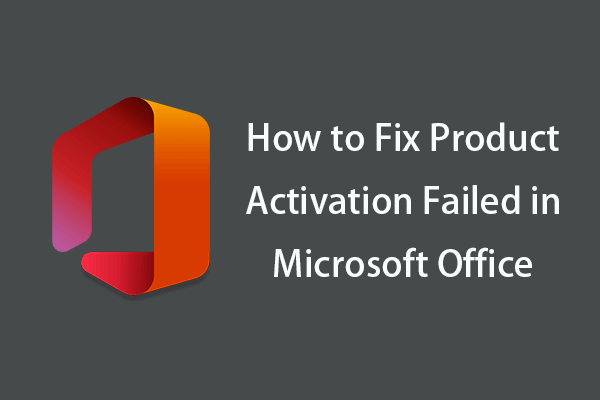
0. Actual Method: Activate Microsoft office
The name of the error says what would be the actual solution to this product activation failed problem.
Once you activate your ms office then Product Activation Failed problem will be fixed automatically.
You can buy the all-new office 365 that comes with all the Microsoft office products on a single platform so you don’t have to worry about anything.
It has some new powerful tools that will enhance your office work and productivity.
Here is the Office 365 link to know about more features and the latest tools of this product.
Try it, you will love it.
The above method is the only solution for this Product Activation Failed in excel and word.
But you can try the following solutions as well. These fixes may or may not work for the office version you’re using currently.
1. Check your subscription status
If you already have access to Microsoft office and then check your subscription status.
It might be a chance that your subscription is over.
In this case, you just have to renew your subscription.
You can check your subscription status in your account section in any of your MS office program.
You can also follow this guide from Microsoft website.
Unlicensed Product and activation errors in Office – Microsoft Support
Just follow the steps and check your subscription status.
2: Sign out and Sign in again
It’s just a trial and error method nothing else.
Sometimes, due to software glitches and corrupted temp files and traces, you might see Product Activation Failed in excel and word mostly.
So, just sing out and sign in again and see if it works.
3: Use the correct Microsoft account
Don’t get me wrong but sometimes your brain just acts stupidly and carelessly.
And because of that you might be using the wrong account for your ms office.
It did happen to me once; I was using my second account which was not activated for the ms office, and I was pretty sure I was using the correct account.
But once I noticed it, I felt so embarrassed.
Anyway, I just wanted to say that if you have more than one MS account then use the correct one.
4: Check date and time settings
Wrong date, time even location can cause this error product activation failed error.
Because licensed software uses internet connection and in order to analyze the real time usage of your products.
If you have 1 year of subscription, then it should detect the correct date of expiration.
So just make sure that your computer is connected to the internet and using the correct date and time settings.
5: Reset the Activation timers
Watch the video:
Steps:
1. First of all close the Microsoft Office (word, excel, etc)
2. Open My Computer or This PC and Go to C drive.
3. Now you will see the program files folder.
(If you see two folders of the same name then do the following step for
both folders)
Go to this path for Program Files:
C:\Program Files\Common Files\microsoft shared\OfficeSoftwareProtectionPlatform
Go to this path for Program Files(x86):
C:\Program Files(x86)\Common Files\microsoft shared\OfficeSoftwareProtectionPlatform
4. Now double click on this file: OSPPREARM.exe
5. Done! but this solution is temporary, and you may face this error again in the future.
6: Remove duplicate copies
This is a very obvious reason actually.
Because sometimes you just install the program multiple times without even realizing it.
This will cause this error for sure because it duplicates the files and folders associated with it.
Overriding the main settings also result in failure in activation.
So just uninstall other copies of MS office if you have installed it multiple times.
1. Just right click on start button and go to installed apps.
2. Find the MS office and remove the duplicates.
3. Restart your PC.
That’s it.
7: Reset the MS office settings
You can reset your ms office settings to their default and see if it works or not.
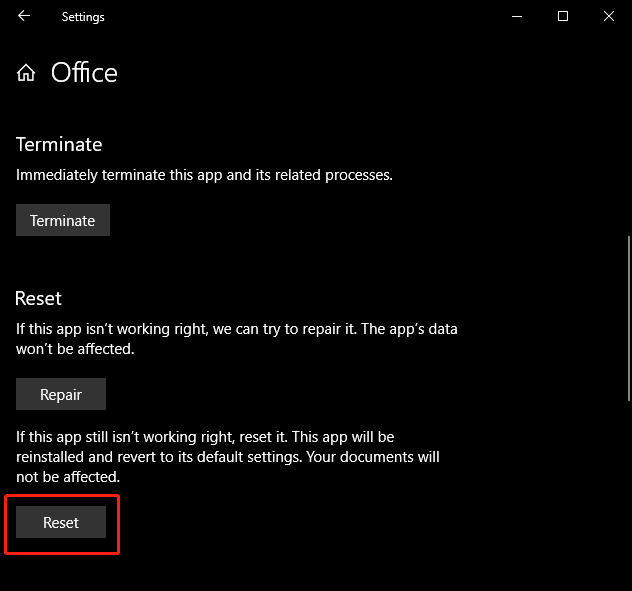
Go to installed apps in the settings of your windows.
There find your ms office program.
Click on the three dots from the right side of your office.
Find the reset button and reset it.
8: Repair MS office
Depending upon your ms office version, the interface might be different, but the steps are same.
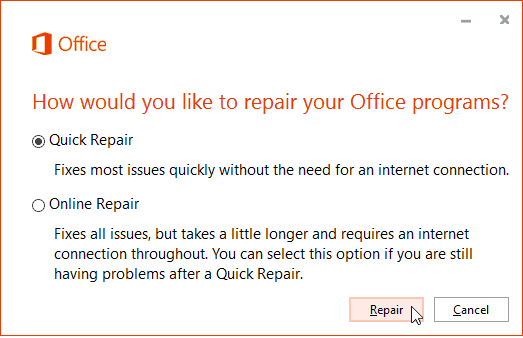
Go to your installed apps in the windows settings.
Click on three dots and choose uninstall.
You will see option to repair your ms office.
Click on the repair and wait till it finishes the process.
Restart your PC.
Done!
9: Update MS office
There might be a chance of software failure even after repairing it because it just rebinds and replaces the existing software files.
If the update is available, then you should update it. It might fix Product Activation Failed error too.
10: Activate MS office using KMS Tool
You need to activate the MS office to permanently remove this problem.Before using this step, disable windows defender or your antivirus, maybe it’s blocking the Microsoft process unexpectedly without letting us know.
This is for all ms office versions. It actually activates windows operating system too.
These are two popular tools to activate ms office: 1. Microsoft Toolkit, 2. KMSPico
But for now, we need to activate MS office to remove product activation failed office 2010/2013/2016/2019 in windows 10 PC.
There are some crack programs available like KMStool to activate ms office.
You can use it to activate and fix product activation failed in ms word and other products.
But I don’t recommend it because it’s not the real version or it may install unwanted services that will harm your PC.
Just buy the genuine license key and you’re safe and good with your MS office products.
You just need to open the MS office activation tab in any of the MS office products, let’s say MS word.
Then enter the license key that you Purchased and finally Click on Activate Office.
Now just wait till it says office activated successfully.
Click on Activation and then Activate Office.
It will start activating your MS office.
Just wait until the process finishes on its own.
You will see the successful message when the activation gets completed.
That’s it, your problem should be fixed by now.
11: Contact Microsoft support
If nothing else is working, you then you should contact Microsoft support team.
They will handle it better than anyone else because they made the software.
They will ask for some information like the office version, your ms office account id and email, activation key, etc.
Just contact and tell them your problem, they will fix your issue.
You will not see Product Activation Failed in excel and word again once you fix it.
How to fix unlicensed product problem in ms office?
It’s really simple and straightforward.
You either reset the activation timers of ms office or use the license key to activate it. That’s it.
There is no special hack or trick to fix unlicensed product microsoft error in excel, word.
You just need to activate your Microsoft office and then it will be fixed automatically.
Why do you need to activate MS office?
Because this Product Activation Failed in Excel and Word is actually occurring due to false activation of the MS office.
As the name suggests product activation failed, the office failed to recognize how it was activated and how you got your office installed in the windows system without proper activation.
Hence, it is showing this error above every ms office product.
That’s why you will also see an error called unlicensed product in microsoft word, excel due to this issue.
If you activate Ms office, you won’t get any errors regarding Ms office products in the future.
Most of the work is related to Ms office, of course, like ms word, excel, PowerPoint, etc.
So if you get any error in an emergency then you won’t be able to do your work properly.
Hence you should activate Ms office.
Conclusion:
The conclusion is simple either you activate your Ms office product for better use and not have this kind of problem in the future, or just use another software.
It’s really that simple to fix this annoying and irritating product activation failed error in excel and word.
Not to mention that it can also fix unlicensed product in Microsoft office using the same methods.
Just follow the steps mentioned in this post or watch the video.And you will know how to fix product activation failed and how to fix unlicensed product problem in ms office.
