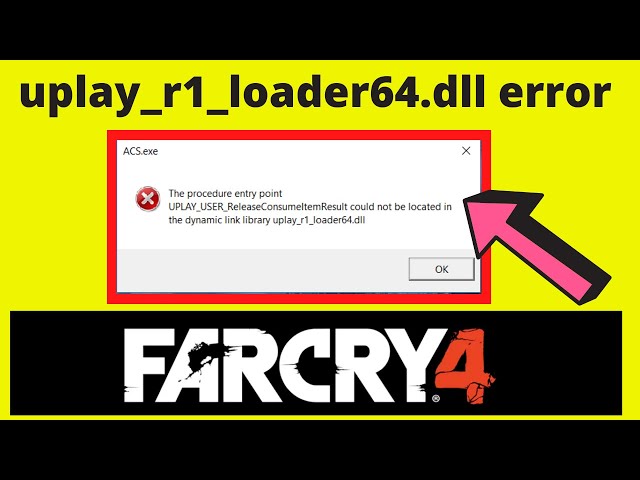
Fix uplay_r1_loader64.dll Assassin's Creed Unity, Far Cry 4 Download
I installed Far Cry 4 and Assassin's Creed Unity on my PC.
Assassin's Creed Unity worked fine because the setup that I downloaded actually contained game files to fix it.
But when I ran the other game, it gave me uplay_r1_loader64.dll was not found in Far Cry 4.
In this post, I'm going to show you how to fix the uplay_r1_loader64.dll file missing error in Far Cry, Assassin's Creed Unity, Watch Dogs, & all Ubisoft games.
Suggested: Fix Microsoft Basic Display Adapter
Table of Contents
So, I was searching for the solution online and on YouTube too in order to know how to fix the uplay_r1_loader64.dll missing game error.
Every method actually showed me to replace only one DLL file in order to fix the uplay_r1_loader64.dll was not found game error.
As I said, I didn't face this uplay_r1_loader64.dll missing game error in Assassin's Creed Unity.
Because I already fixed that just before I play it.
So, I decided to use that same game file in Far Cry 4 to see if it works or not.
And surprisingly & amazingly, it worked.
I used the uplay_r1_loader64.dll Assassin's Creed game file to fix uplay_r1_loader64.dll missing in Far Cry 4.
That means the method that I'm going to show you here will work for most of the Ubisoft games.
And it's actually very easy to fix the uplay_r1_loader64.dll was not found or missing error.
So, let's see in detail.
What exactly is uplay_r1_loader64.dll?
This is a DLL file that needs to be located in a specified location in order to run any program or game properly. DLL stands for dynamic link library.
It is a Windows feature or component file that runs along with other system files to play or run your games and software.
You can read more about the DLL files online to get better understanding.
But for the time being, we are facing uplay_r1_loader64.dll missing error.
This DLL file is associated with Ubisoft games. Uplay is a launcher from Ubisoft, just like any normal game launcher, same as Epic and Steam.
The name says it itself; it loads and connects Uplay to the Ubisoft server in order to properly function or run the launcher and the game.
You don't really need to know about this technical stuff.
Let's move further.
Suggested: Just Cause 2 fatal DirectX error code 15
Why does this uplay_r1_loader64.dll missing error occur?
Game errors related to uplay_r1_loader64.dll can occur because of different reasons.
These are some causes:
-a faulty application,
-uplay_r1_loader64.dll has been deleted or misplaced or corrupted by malicious software present on your PC
-damaged Windows registry
-uplay_r1_loader64.dll missing from the system or game location
The most commonly occurring error messages are as follows:
-The program can't start because uplay_r1_loader64.dll is missing from your computer. Try reinstalling the program to fix this problem.
-There was a problem starting uplay_r1_loader64.dll. The specified module could not be found.
-Error loading uplay_r1_loader64.dll. The specified module could not be found.
-The code execution cannot proceed because uplay_r1_loader64.dll was not found. Reinstalling the program may fix this problem.
-uplay_r1_loader64.dll is either not designed to run on Windows or contains an error. Try installing the program again using the original installation media or contact your system administrator or the software vendor for support.
In all of the above cases, you just need to replace or install the uplay_r1_loader64.dll on your PC in the Windows system folder.
Some programs, apps, software, PC games, and sometimes web apps require this type of DLL file, which is placed in the game/application installation folder.
Suggested: Fix Windows Reset Error
Errors and issues of missing uplay_r1_loader64.dll
As you already know, if your problem is because of the uplay_r1_loader64.dll missing file, then you will face similar problems not just in one but in other games too.
Because this uplay_r1_loader64.dll is a system game file, it has to be there in the game location or in your PC's system folder.
If you don't know anything about this, then you don't have to.
Just make sure you follow the instructions to fix the uplay_r1_loader64.dll missing file.
I've listed some working steps and methods below in a simple language so that anyone who is facing this problem will be able to solve it easily.
How to fix the uplay_r1_loader64.dll file missing error?
These are the steps to fix the uplay_r1_loader64.dll was not found error in Windows 11/10 computers:
0. Turn off the antivirus.
You do know that antivirus blocks every action that relates to the game or software files.
And it may block or delete the file that we are going to use in order to fix this Far Cry 4 uplay_r1_loader64.dll missing error in Assassin's Creed and other Ubisoft games as well.
So to avoid further resistance or conflict, disable your antivirus.
You can open Task Manager and find your antivirus there, and then you can click on End Task to stop the antivirus immediately.
1. Make sure the game is not running.
If you kept your game running in the background to find a solution or methods to fix the uplay_r1_loader64.dll was not found error in Far Cry, Assassin's Creed, or any other Ubisoft game, then simply close that game.
Because you need to make some changes to your game files so that it will fix the uplay_r1_loader64.dll missing game error.
If you don't close your running game, you won't be able to make any changes to the game files.
So just exit the game.
If you can't exit or close the game, then press the Alt+F4 shortcut key while in the game.
Or else open Task Manager by pressing Ctrl+Shift+Esc and then right-click on your game and end task.
As simple as that.
2. Download the game file to fix the uplay_r1_loader64.dll missing error.
Remember, I told you to replace one DLL file in the game location folder to fix the uplay_r1_loader64.dll game error.
So, for that, you need to download the uplay_r1_loader64.dll file from the below link.
Download the uplay_r1_loader64.dll file
Just click on this button, and it will directly download the game file without any popup ads.
It will fetch and contact the server for this file: uplay_r1_loader64.dll download for Far Cry 4 and Assassin's Creed Unity and other Ubisoft games as well.
So just download the uplay_r1_loader64.dll file and read the further steps.
Suggested: Best Emulators for low end PC
3. Extract the file
The file you're going to download, or I guess you already downloaded, is actually a .rar file.
You can use WinRAR software to extract the zip and RAR files easily.
You just need to right-click on the file and click on the Extract touplay_r1_loader64.dll file name.
It will extract the DLL file with a single click.
There is no password attached to the file, so don't worry about it.
After extracting the file, a folder will be created automatically with the same name as this RAR file.
Open that folder and you will see the uplay_r1_loader64.dll downloaded file.
It's just a DLL file, nothing else, and this will work for most of the Ubisoft games to fix the uplay_r1_loader64.dll missing error.
4. Open the game location.
Now you need to open the location of your game to make some changes to fix the Uplay DLL error.
You can go to the file location of the game where you installed it, like C or D drive.
If you don't know the exact location, then follow these steps:
1. Right-click on the game.
2. Go to Open File Location
3. It will open the game file location.
4. Right-click on the main game file and then open properties.
5. Copy the location from the Start in option.
6. Now paste that copied path into the location bar of the opened tab in File Explorer.
7. It will open the main game files location.
Usually, it's a bin folder in the game location where all the main executables and game system files are stored.
If you can't open the file or don't know or got confused, then watch the above video.
5. Copy and paste the DLL file.
Now go to the uplay_r1_loader64.dll download file folder.
Copy that DLL file.
And paste it into the game location that we opened, which is the bin folder.
You will see one prompt to replace that DLL file.
Just replace that DLL file without any hesitation because it will fix the uplay_r1_loader64.dll missing game error in an instant.
That's it!
6. Run the Game
Now RUN the GAME.
It should fix uplay_r1_loader64.dll was not found in game errors in Far Cry, Assassin's Creed, and other Ubisoft games.
That's it.
Will this uplay_r1_loader64.dll file missing error appear again?
No.
I actually completed Assassin's Creed Unity without any errors.
And currently playing, or I should say I already completed half of Far Cry 4 without any issues.
So you can assume that you won't face the uplay_r1_loader64.dll was not found error again in the same game.
Unless you do something wrong with it or your antivirus deletes or blocks it, there should not be an issue.
And even if you face it, you can fix it easily by using this same method, right?
Conclusion:
This uplay_r1_loader64.dll missing from your computer error can be solved using the above steps easily.
You just need to download the uplay_r1_loader64.dll file for Far Cry 4, Assassin's Creed Unity, Watch Dogs, or any other Ubisoft game.
And then copy-paste that DLL file into the actual or main game location.
So now you know how to fix the uplay_r1_loader64.dll file missing error in any Ubisoft game.
