In this article, I’ll show you how to download realtek audio manager in windows 10/11 PC.
Most people want to download and install realtek hd audio manager for windows 11/10 but they don’t know how to do it.
They just watch random YouTube videos which tells them how to install realtek audio manager in windows 11/10 and in the video, they just talk about installing Realtek audio driver.
Such a shame, I mean, almost 99% of the videos are just total bs.
Only one video was worth watching but it was in Hindi. I’ve embedded that video below.
You can also watch the steps shown in the video to know how to download and install realtek hd audio manager in windows 10/11 PC.
Also, here in this article we’ll talk about everything that you need to know about Realtek hd audio manager.
Let’s see in detail.
Table of Contents
What is Realtek HD audio manager?
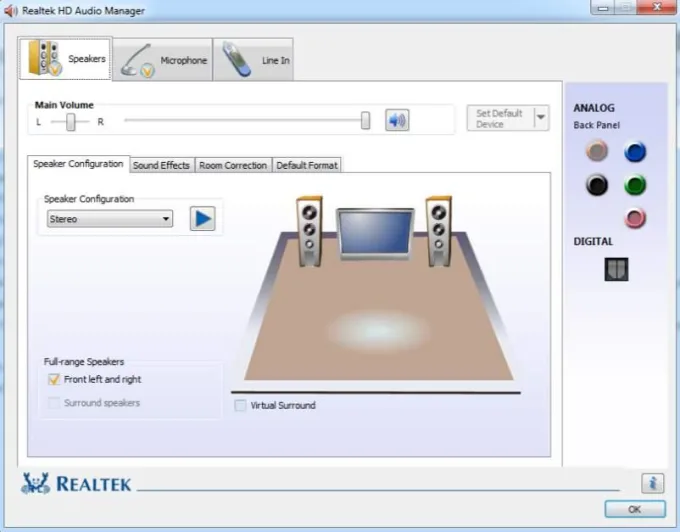
Audio plays a vital role in our daily computing experience, whether it’s for listening to music, watching videos, or engaging in video conferencing.
Realtek Audio Manager is a popular software tool, made by Realtek company that allows you to control and optimize your computer’s audio settings.
Realtek Audio Manager is like a remote control for your computer’s sound.
It comes with most PCs and laptops, making it easy to adjust things like volume, sound effects, and microphone settings.
It is used to manage audio settings on computers that have a Realtek audio device installed.
It allows users to customize their audio settings and select the output device for their computer’s sound.
It also provides access to a variety of sound effects, equalizer, and environmental settings.
When you download and install Realtek audio manager for windows 11/10 computer, you get more control over your computer’s audio.
Check if it’s already in your PC🧐
Before we start downloading anything, let’s see if Realtek Audio Manager is already on your computer. Here’s how to check:
1. Go to the Control Panel: Press the Windows key, search for “Control Panel,” and click on it.
2. Look for Realtek HD Audio Manager: Once you’re in the Control Panel, choose “Large icons” from the “View by” option. Then, scroll down the list of programs.
If you see “Realtek HD Audio Manager,” you already have it.
If you find it, great! You can skip the downloading and start using Realtek Audio Manager in windows 11/10 PC.
But what if you don’t find anything related to Realtek audio manager🤔.
Well, then you just have to read it the further article.
Recommended: Realtek Audio Console
Realtek audio manager for windows 11/10
If you didn’t find Realtek Audio Manager, don’t worry. You can download it for free.
Method 1: Download Realtek Audio Manager
There are two methods actually. Method 1 is to download the software that worked for me, it’s a specific Realtek audio driver that only worked on my PC.
You can try it for yourself too. It will work tbh.
Realtek Audio Manager Download Link
This is for Realtek high-definition audio manager windows 10 64-bit and windows 11 too.
Just download the setup from this link. It will start your download automatically.
Then you have to install the realtek audio driver from this file.
You can watch this video to understand better but it’s in Hindi language.
Video Guide (Hindi):
Method 2: Install the realtek audio driver
1. Visit the Realtek Website: Open your web browser and go to the Realtek website.
2. Find the Audio Drivers: Look for the section about audio drivers. It might be in the downloads or drivers’ area.
3. Select Your Windows Version: Choose the version of Windows you have; it could be 10, 11, 7, or 8.
4. Get the Driver: Find the latest audio driver that matches your Windows version. Click to start the download.
5. Install the Driver: After it’s downloaded, find the file and run it. Just follow the instructions that pop up on your screen to install the Realtek audio driver.
Also Read: How to Fix Realtek pcie gbe family controller has a hardware io error
How to install Realtek Audio Manager?
Once the driver is installed, Realtek Audio Manager comes with it. Here’s what to do next:
1. Open the Installation Folder: Go to where you downloaded the Realtek audio driver.
2. Run the Setup: Double-click on the setup file (it usually ends with “.exe”). This will start the installation.
3. Follow the Instructions: Go through the steps on your screen to finish installing Realtek Audio Manager. You can usually stick with the default settings unless you have special preferences.
4. Finish the Installation: After it’s done, you might need to restart your computer. Save your work and give your computer a quick restart.
How to open Realtek HD audio manager in windows 10/11?
Well, it will open automatically once you plug in any audio device or gadget into your computer.
Yes, you heard it right.
Just plugin headphones or microphone into your PC.
It will detect automatically and will open the Realtek audio manager.
But if, by any chance, it does not open even after plugging the audio device then there are two ways to access it.
You can open it by searching in the windows search and control panel.
Just go to control panel and in the search box type Realtek. You will see it.
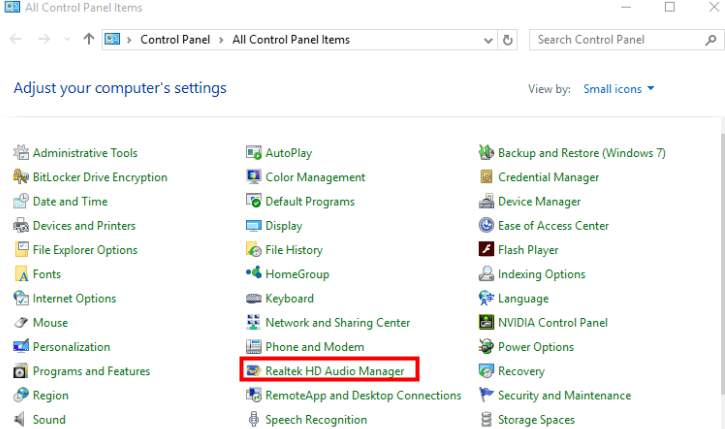
Also, check in the system tray if it’s there or not. Sometimes, it’s there but just doesn’t do anything.
Realtek really made a troublesome software. 🤦
But anyway, at least we are getting something for free with the audio driver. 😅
But what if realtek hd audio manager is not showing in control panel?
Troubleshooting the Realtek HD audio manager
Sometimes things don’t go as planned.
If you have trouble during the installation or while using Realtek Audio Manager, here’s what to do:
1. Update Your Audio Driver:
Check if you have the latest audio drivers. You can get them from the Realtek website or your computer manufacturer’s site.
2. Reinstall Realtek Audio Manager:
If things still aren’t working right, try uninstalling and then reinstalling the Realtek audio driver and manager.
FAQ
1. What is Realtek audio manager?
Realtek HD Audio Manager is a software application developed by Realtek Semiconductor Corp. that provides users with the ability to manage their audio devices.
2. How to download realtek audio manager in windows 10/11?
You can either install the audio driver from the realtek website or download the zip file that I provided in the above section.
3. How do I access Realtek HD Audio Manager?
Realtek HD Audio Manager can be accessed by right-clicking the speaker icon in the taskbar and selecting “Realtek HD Audio Manager”. Alternatively, you can search for “Realtek HD Audio Manager” in the Windows Start Menu and control panel.
4. How do I update Realtek HD Audio Manager?
To update Realtek HD Audio Manager, go to the “Driver” tab in the Realtek HD Audio Manager and click “Update Driver”. Follow the steps provided by Windows to complete the installation.
5. Is it a free software?
Yes, it’s completely free software that comes along with the Realtek audio driver.
Wrapping Up
By following the steps in this guide, you can easily download and install Realtek Audio Manager in windows 11/10 computer.
After that, you can make your sound just the way you like it.
It is a handy tool for improving the sound quality on your windows computer.
Whether you’re a music lover or just want better sound for your videos and calls, Realtek Audio Manager can make a real difference.
